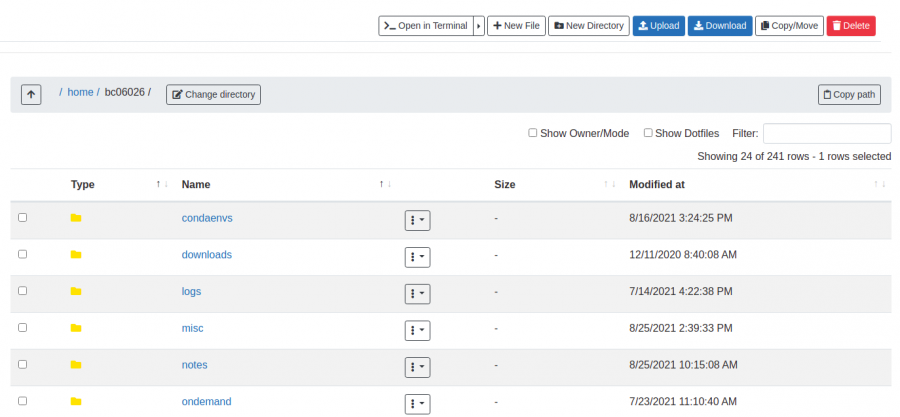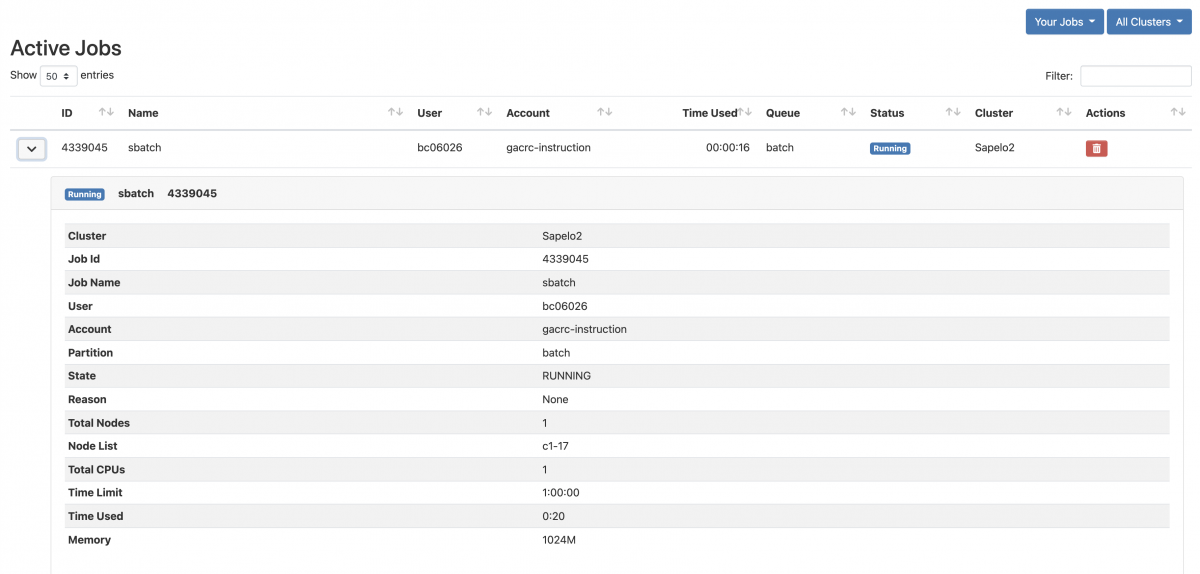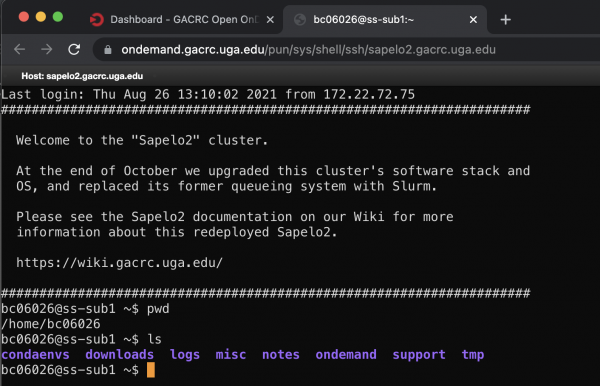Difference between revisions of "OnDemand"
Bcarpenter (talk | contribs) |
|||
| Line 33: | Line 33: | ||
= How to access Open OnDemand = | = How to access Open OnDemand = | ||
| − | '''In order to access the GACRC OOD login page, You must be connected to the UGA Network, either directly or by [https://eits.uga.edu/access_and_security/infosec/tools/vpn/ VPN | + | '''In order to access the GACRC OOD login page, You must be connected to the UGA Network, either directly or by [https://eits.uga.edu/access_and_security/infosec/tools/vpn/ VPN].''' |
| − | # Open a web browser to the cluster's Open OnDemand | + | '''Logging in requires a [https://wiki.gacrc.uga.edu/wiki/User_Accounts GACRC Cluster Account].''' |
| + | |||
| + | '''GACRC OOD uses UGA Single Sign-On Service (SSO) for authentication.''' | ||
| + | |||
| + | # Open a web browser to the cluster's Open OnDemand UR: https://ondemand.gacrc.uga.edu | ||
# Login with your UGA MyID credentials | # Login with your UGA MyID credentials | ||
| − | + | ===Browser Requirements/Notes=== | |
| + | To have the best experience using OnDemand, GACRC recommends using the latest version of '''Google Chrome, Mozilla Firefox,''' or '''Microsoft Edge'''. Any modern browser that supports ECMAScript 2016 ''should'' work, but GACRC will not support it. | ||
| + | ==== Individual browser notes: ==== | ||
| − | + | * Google Chrome is currently the ''only'' web browser that natively supports the copy and paste functionality in <code>noVNC</code>. Other browsers can do copy and pasting manually through the <code>noVNC</code> tool drawer. | |
| − | + | ||
| + | * Safari users '''''may''''' have issues when using the Shell App or <code>noVNC</code>. If you have issues, make sure your application is up-to-date. | ||
| + | * Internet Explorer 11 is '''NOT''' supported. | ||
| Line 83: | Line 91: | ||
=== File Transfer Limitations === | === File Transfer Limitations === | ||
| − | When it comes to copying and moving files within | + | ==== Copy and Moving files: ==== |
| + | When it comes to copying and moving files within the cluster, it is recommended that you only use OOD for smaller files. For anything else, please use the [[Transferring Files|transfer nodes]]. This is due to the OOD server acting as a "man-in-the-middle" for transferring files between the different file systems. For example, if you move something from /home to /scratch, in the background the file first has to be transferred to a temporary storage on the OOD server, before is is then transferred to the destination. | ||
| + | |||
| + | ==== Uploading files: ==== | ||
| + | GACRC '''highly''' recommends using the [[Transferring Files|transfer nodes]] for larger file transfers. If you must use OOD for large file transfers, please be aware there is a hard-limit in place of ~10.0 Gib. GACRC reserves the right to lower this limit in the future. | ||
| + | |||
| Line 123: | Line 136: | ||
OnDemand will spawn a Per User Nginx session upon successful login. This means that each connection on the OOD server is running as that particular user. Each session is completely separated from other users sessions. | OnDemand will spawn a Per User Nginx session upon successful login. This means that each connection on the OOD server is running as that particular user. Each session is completely separated from other users sessions. | ||
| − | == | + | == Troubleshooting == |
Revision as of 18:36, 20 September 2021
Open OnDemand (OOD)
Open OnDemand ("OOD") is a web-based service provided by GACRC which provides users an alternative and/or complimentary method to access the HPC Clusters. It helps computational researchers and students efficiently utilize remote computing resources by making them easy to access from any device, via a convenient web interface. Through Open OnDemand, graphical applications can be utilized on the cluster far more easily and smoothly than using X11 Forwarding. It also helps computer center staff support a wide range of clients by simplifying the user interface and experience.
OOD Features:
- Job submission and monitoring
- File transfer and management
- File editing
- Shell access
- Graphical Desktop on the cluster
- Interactive Applications
| Cluster | Phase | URL |
|---|---|---|
| Sapelo2 | Beta Testing | https://ondemand.gacrc.uga.edu |
| Teach | Future | N/A |
How to access Open OnDemand
In order to access the GACRC OOD login page, You must be connected to the UGA Network, either directly or by VPN.
Logging in requires a GACRC Cluster Account.
GACRC OOD uses UGA Single Sign-On Service (SSO) for authentication.
- Open a web browser to the cluster's Open OnDemand UR: https://ondemand.gacrc.uga.edu
- Login with your UGA MyID credentials
Browser Requirements/Notes
To have the best experience using OnDemand, GACRC recommends using the latest version of Google Chrome, Mozilla Firefox, or Microsoft Edge. Any modern browser that supports ECMAScript 2016 should work, but GACRC will not support it.
Individual browser notes:
- Google Chrome is currently the only web browser that natively supports the copy and paste functionality in
noVNC. Other browsers can do copy and pasting manually through thenoVNCtool drawer.
- Safari users may have issues when using the Shell App or
noVNC. If you have issues, make sure your application is up-to-date. - Internet Explorer 11 is NOT supported.
Using Open OnDemand
Upon logging into Open OnDemand, all of its tools can be accessed via the links in the top menu bar.
Files
Clicking "Files" in the top menu bar will open a drop menu that displays yours and your lab's directories on the cluster. Clicking any of those displayed directories will take you to a new page that allows you to manage the directories contents, as well as navigate to other directories on the cluster to which you have access. In this file browsing interface, there is a menu above the file browsing area that allows you to:
- Open an interactive shell in the current directory
- Create a new file
- Create a new directory
- Upload files
- Download files
- Copy/move files
- Delete files
Clicking on a directory will navigate the OOD file browser to that directory. Clicking on a text file will open a new read-only window, displaying the file. If you would like to edit a file from within OOD, click the three-vertical-dots button to the right of a file name, and then click "Edit". This will open a new tab that allows you to edit and save changes to a file. The OOD file editor has a plethora of different syntax highlighting options. If the file you're editing has a file extension in its name for which OOD has syntax highlighting, it will pre-select that option, however you can change the syntax highlighting by selecting a different option from the "Mode" drop down menu at the top. Additionally in the top menu of the OOD file editor, you can change the font size, as well as select a different display theme.
File Transfer Limitations
Copy and Moving files:
When it comes to copying and moving files within the cluster, it is recommended that you only use OOD for smaller files. For anything else, please use the transfer nodes. This is due to the OOD server acting as a "man-in-the-middle" for transferring files between the different file systems. For example, if you move something from /home to /scratch, in the background the file first has to be transferred to a temporary storage on the OOD server, before is is then transferred to the destination.
Uploading files:
GACRC highly recommends using the transfer nodes for larger file transfers. If you must use OOD for large file transfers, please be aware there is a hard-limit in place of ~10.0 Gib. GACRC reserves the right to lower this limit in the future.
Jobs
Clicking "Jobs" will open a drop down menu allowing you to navigate to "Active Jobs" or "Job Composer".
Active Jobs
In the Active Jobs interface, you're able to view information about your currently running jobs.
Clicking the arrow on the left will expand this interface displaying further information about the job, as seen below.
Job Composer
The Job Composer interface offers a convenient way to launch jobs from OOD with submission script templates.
Clusters
Clicking "Clusters" will open a drop down menu giving you an option to open a shell for the cluster in your browser, on one of the login nodes. In the top right of this interface you are able to select a different theme for your shell.
Interactive Apps
My Interactive Sessions
Additional Notes
Per User Experience
OnDemand will spawn a Per User Nginx session upon successful login. This means that each connection on the OOD server is running as that particular user. Each session is completely separated from other users sessions.