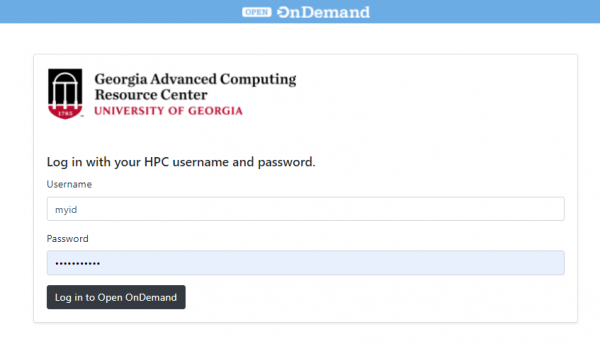OnDemand: Difference between revisions
No edit summary |
No edit summary |
||
| Line 22: | Line 22: | ||
== How to access OOD == | == How to access OOD == | ||
In order to access the GACRC OOD web page, You must be connected to the UGA Network, either directly or by [https://eits.uga.edu/access_and_security/infosec/tools/vpn/ VPN]. Logging in requires a [https://wiki.gacrc.uga.edu/wiki/User_Accounts GACRC Cluster Account]. | |||
# Open a web browser to the cluster's Open OnDemand URL. For example: https://ondemand.gacrc.uga.edu | |||
# Login with your UGA MyID credentials | |||
[[File:OOD Login Page Example.png|OOD Login Page Example|600px]] | |||
===Browser Requirements/Notes=== | ===Browser Requirements/Notes=== | ||
To have the best experience using OnDemand, use the latest versions of Google Chrome, Mozilla Firefox or Microsoft Edge. Use any modern browser that supports ECMAScript 2016. | To have the best experience using OnDemand, use the latest versions of Google Chrome, Mozilla Firefox or Microsoft Edge. Use any modern browser that supports ECMAScript 2016. Google Chrome has the widest range of support since the Shell App uses <code>hterm.js</code> which is supported officially by Google. Chrome currently is the only web browser that natively supports the copy and paste functionality in <code>noVNC</code>. Other browsers can do copy and pasting manually through the <code>noVNC</code> tool drawer. Safari users ''may'' have issues when using the Shell App or <code>noVNC</code>. There is no IE 11 support. | ||
Google Chrome has the widest range of support since the Shell App uses <code>hterm.js</code> which is supported officially by Google. Chrome currently is the only web browser that natively supports the copy and paste functionality in <code>noVNC</code>. Other browsers can do copy and pasting manually through the <code>noVNC</code> tool drawer. | |||
Safari users ''may'' have issues when using the Shell App or <code>noVNC</code>. | |||
There is no IE 11 support | |||
== Using OOD == | == Using OOD == | ||
| Line 64: | Line 55: | ||
=== Interactive Apps === | === Interactive Apps === | ||
== Additional Notes == | |||
===Per User Experience=== | |||
OnDemand will spawn a Per User Nginx session upon successful login. This means that each connection on the OOD server is running as that particular user. Each session is completely separated from other users sessions. | |||
Revision as of 13:45, 25 August 2021
Open OnDemand (OOD)
Open OnDemand ("OOD") is a web-based service provided by GACRC which provides users an alternative and/or complimentary method to access the HPC Clusters.
- It helps computational researchers and students efficiently utilize remote computing resources by making them easy to access from any device, via a convenient web interface.
- It helps computer center staff support a wide range of clients by simplifying the user interface and experience.
| Cluster | Phase | URL |
|---|---|---|
| Sapelo2 | Beta Testing | https://ondemand.gacrc.uga.edu |
| Teach | Future | N/A |
How to access OOD
In order to access the GACRC OOD web page, You must be connected to the UGA Network, either directly or by VPN. Logging in requires a GACRC Cluster Account.
- Open a web browser to the cluster's Open OnDemand URL. For example: https://ondemand.gacrc.uga.edu
- Login with your UGA MyID credentials
Browser Requirements/Notes
To have the best experience using OnDemand, use the latest versions of Google Chrome, Mozilla Firefox or Microsoft Edge. Use any modern browser that supports ECMAScript 2016. Google Chrome has the widest range of support since the Shell App uses hterm.js which is supported officially by Google. Chrome currently is the only web browser that natively supports the copy and paste functionality in noVNC. Other browsers can do copy and pasting manually through the noVNC tool drawer. Safari users may have issues when using the Shell App or noVNC. There is no IE 11 support.
Using OOD
Main Page Layout
After successful login, the main page will be displayed.
A list of the different sections of the main page:
- The Top Menu: See the individual documentation sections for each drop down: Files, Jobs, Clusters, Interactive Apps, My Interactive Sessions
- Announcement Message: Shows important announcements only.
- Message of the Day: Shows recent updates or notices about the OnDemand Service
- Cluster Graphs: Shows Overall Node Utilization and Job Status on the cluster.
Files
Jobs
Clusters
Interactive Apps
Additional Notes
Per User Experience
OnDemand will spawn a Per User Nginx session upon successful login. This means that each connection on the OOD server is running as that particular user. Each session is completely separated from other users sessions.