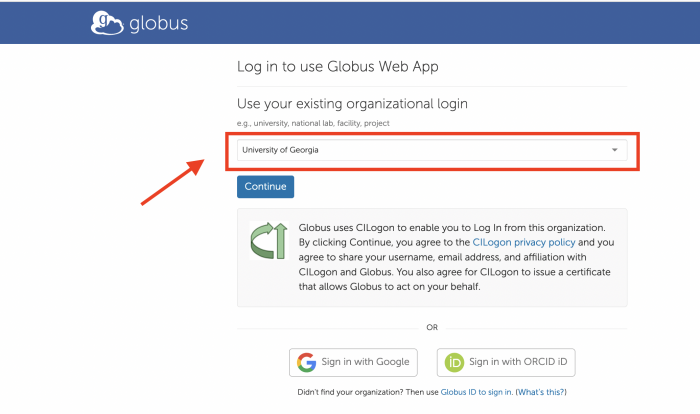Globus Connect Personal: Difference between revisions
Jump to navigation
Jump to search
No edit summary |
No edit summary |
||
| Line 13: | Line 13: | ||
* Choose continue and you will be forwarded to a UGA Single Sign-On (SSO) login page. You will also need to authenticate with Duo (two-factor authentication). | * Choose continue and you will be forwarded to a UGA Single Sign-On (SSO) login page. You will also need to authenticate with Duo (two-factor authentication). | ||
[[File:Globus-UGA-login.png|alt=|border|700x700px]] | [[File:Globus-UGA-login.png|alt=|border|700x700px]] | ||
Once you passed UGA SSO login and authentication with Duo, you will be forwarded to this page to download: | Once you passed UGA SSO login and authentication with Duo, you will be forwarded to this page to download: | ||
[[File:Globus-gcp-download-mac.png|alt=|border|700x700px]] | [[File:Globus-gcp-download-mac.png|alt=|border|700x700px]] | ||
Revision as of 10:42, 1 October 2021
It’s easy to set up your own Globus endpoint on a laptop or other personal system using Globus Connect Personal (GCP).
Globus Connect Personal (GCP) can be downloaded from https://www.globus.org/globus-connect-personal
Setup an endpoint and collection on your own Mac system
Detailed instructions on how to install, configure, and uninstall GCP can be found at https://docs.globus.org/how-to/globus-connect-personal-mac/
After you clicked "Download Globus Connect Personal" link on the page, you will be forwarded to the University of Georgia organizational login page. Please do
- Search for University of Georgia in the “Use your existing organizational login" box.
- Choose continue and you will be forwarded to a UGA Single Sign-On (SSO) login page. You will also need to authenticate with Duo (two-factor authentication).
Once you passed UGA SSO login and authentication with Duo, you will be forwarded to this page to download: