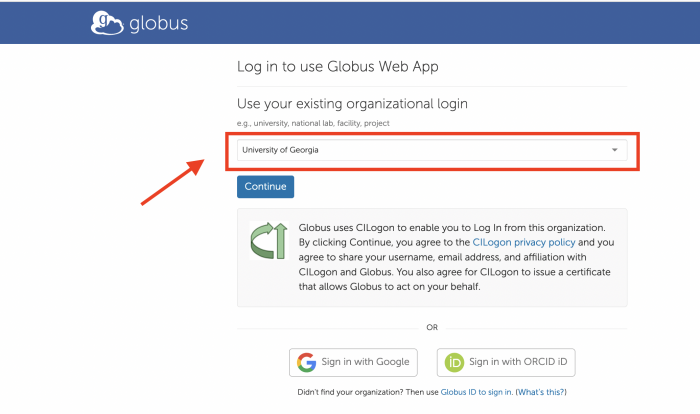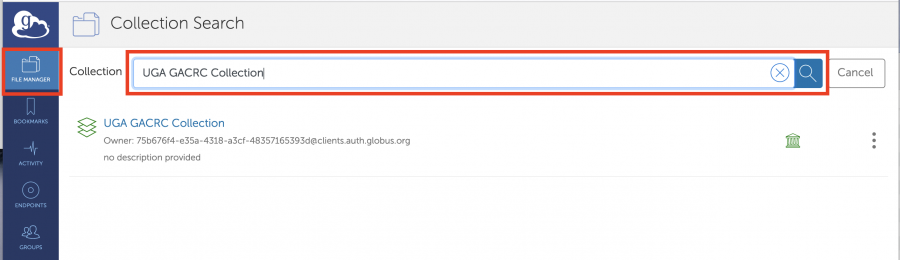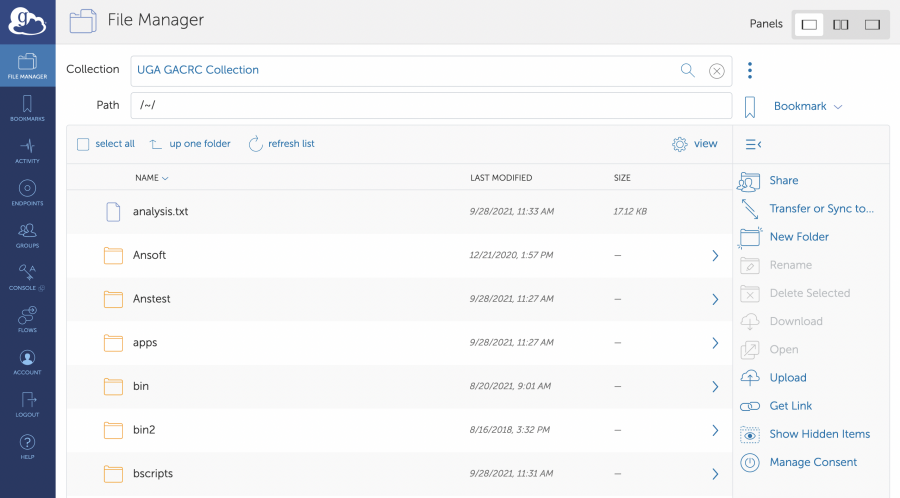Globus
Introduction
The GACRC, on behalf of UGA, recently procured an institutional standard subscription to Globus for secure, reliable management of UGA's research data. Globus is a high-performance data-transfer platform that allows you to perform and/or automate:
- Data transfers between servers in your group.
- Data transfers between a server and your laptop.
- Sharing data with researchers at other institutions.
- Sharing data with the world.
Data transfers happen unattended and are faster than SCP/SFTP, data verification is on by default, and automatic restarts or continuation of transfers happen after a disruption.
Getting Started
If you are a first time user of Globus, you will need to create an Identity Account. At a minimum you will need to setup your identity using the University of Georgia organizational login in order to access UGA systems.
- Go to https://www.globus.org and choose Login in the upper right corner.
- Search for University of Georgia in the “Use your existing organizational login" box.
- Choose continue and you will be forwarded to a UGA Single Sign-On (SSO) login page. You will also need to authenticate with Duo (two-factor authentication).
When you login for the first time using an existing organization login associated to UGA:
- Globus will ask if you would like to link to an existing account. If you have already used another account with Globus in the past, you can choose "Link to an existing account". Otherwise, click "Continue" to proceed.
- You will need to accept Globus Terms of Service and Privacy Policy and click Continue to proceed.
- You will need to give Globus permission to use your identity to access information and perform actions (like file transfers) on your behalf.
These 3 steps will not be prompted after your first login.
Detailed information with screenshots are provided by Globus at their Getting Started page.
Access GACRC Storage
GACRC maintains a UGA GACRC Collection that can be used to access the Sapelo2 /home, /scratch, /work, and /project file systems.
After you have logged in to Globus, click the File Manager link at the top-left of the window.
In the Collection search box, enter GACRC and you should see UGA GACRC Collection in the list.
Select the UGA GACRC Collection and authenticate with SSO to access your files on Sapelo2. By default, you will open your home directory on Sapelo2. For example:
Transfer Data Between GACRC Storage and Desktops/Laptops
Small number of files or small sizes downloaded or uploaded
Many files or large files
Transferring files between Sapelo2 file systems
Access Storage Not Hosted by GACRC
Globus can be used to access, share, transfer, or manage data stored on devices outside of the GACRC. In order to do that, the first step is to install Globus Connect and create an endpoint on the system where the data are (or will be) stored.
Two cases:
1. If the data are stored (or will be stored) on a laptop, a personal desktop system, or a laboratory server, you will need to install Globus Connect Personal and become a Globus Plus member.
2. If the data are stored (or will be stored) on a multi-user system, you can install Globus Connect Server.