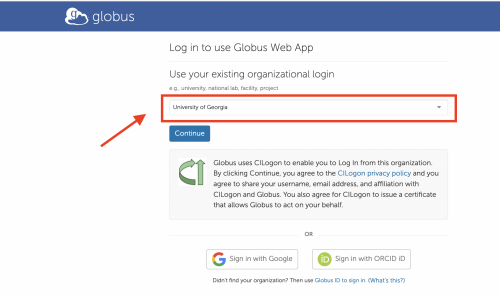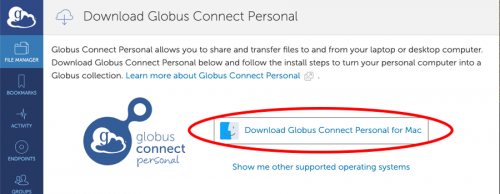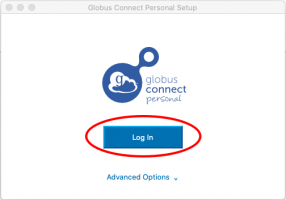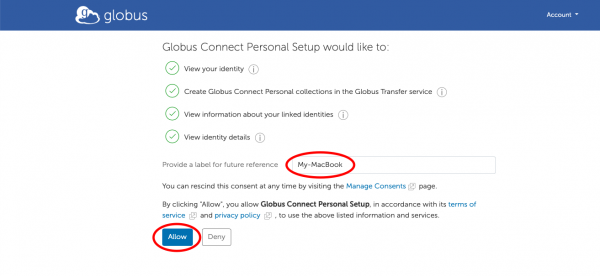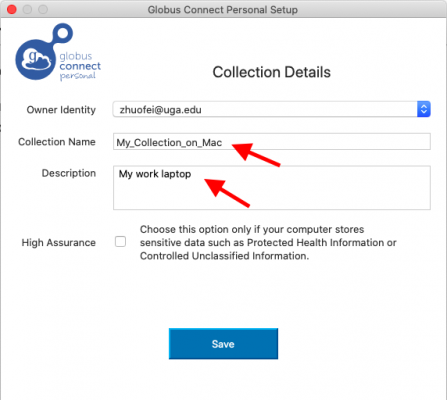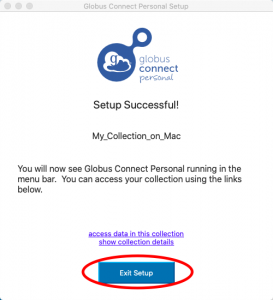Globus Connect Personal
Introduction
It’s easy to set up your own Globus endpoint on a laptop or other personal system using Globus Connect Personal (GCP).
Setup an endpoint and collection on your own Mac system
Download Globus Connect Personal
Globus Connect Personal can be downloaded from https://www.globus.org/globus-connect-personal
Detailed instructions on how to install, configure, and uninstall Globus Connect Personal on Mac can be found at https://docs.globus.org/how-to/globus-connect-personal-mac/
After you clicked "Download Globus Connect Personal" link on the page, you will be forwarded to the University of Georgia organizational login page. Please do
- Search for University of Georgia in the “Use your existing organizational login" box.
- Choose continue and you will be forwarded to a UGA Single Sign-On (SSO) login page. You will also need to authenticate with Duo (two-factor authentication).
Once you passed UGA SSO login and authentication with Duo, you will be forwarded to download page to download globusconnectpersonal-latest.dmg:
For the rest installation and configuration steps, please refer to the instructions given at https://docs.globus.org/how-to/globus-connect-personal-mac/
Setup an endpoint and collection
After Globus Connect Personal is installed on your Mac, you can start it by double-clicking "Globus Connect Personal" in Applications. Upon the first time you start it on your Mac, you will be forwarded to Globus Connect Personal login page as below. Please click "Log In":
On Next page, Globus Connect Personal will setup an endpoint on your Mac. You can provide a label of current setup for future reference. See below:
Once you clicked "Allow", you will be prompted with a dialog window for you to set up a collection on the endpoint on your Mac. Please do:
- Give a name and description to the collection.
- Check "High Assurance" checkbox if it applies to you.
- Click "Save".
See below:
Once you clicked the above "Save" button, you will receive a message window confirming that an endpoint and a collection are set up successfully on your Mac:
- You will see Globus Connect Personal running in the menu bar.
- After you have logged in to Globus, you can search the collection on your endpoint in File Manager , as mention at Globus#Many files or large files
- You can click "Exit Setup" to quit.
See below: