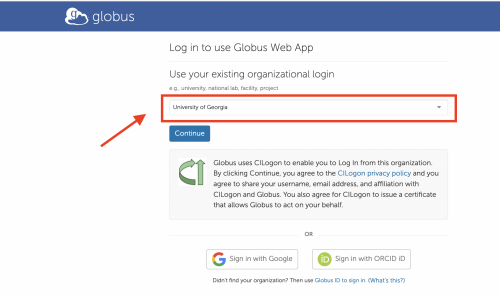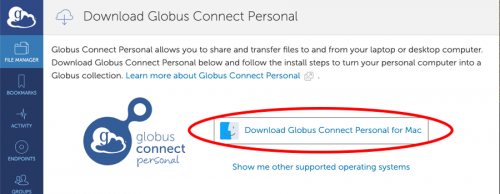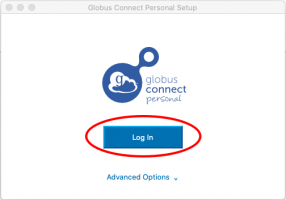Globus Connect Personal: Difference between revisions
No edit summary |
No edit summary |
||
| Line 3: | Line 3: | ||
It’s easy to set up your own Globus endpoint on a laptop or other personal system using Globus Connect Personal (GCP). | It’s easy to set up your own Globus endpoint on a laptop or other personal system using Globus Connect Personal (GCP). | ||
===Setup an endpoint and collection on your own Mac system=== | ===Setup an endpoint and collection on your own Mac system=== | ||
| Line 37: | Line 35: | ||
On Next page, Globus Connect Personal will setup an endpoint on your Mac. You will also provide a name (label) of the collection on your endpoint. See below: | On Next page, Globus Connect Personal will setup an endpoint on your Mac. You will also provide a name (label) of the collection on your endpoint. See below: | ||
[[File:Globus-gcp-1st-time-setup.png|alt=|border| | [[File:Globus-gcp-1st-time-setup.png|alt=|border|700x500px]] | ||
[[#top|Back to Top]] | [[#top|Back to Top]] | ||
| Line 43: | Line 41: | ||
===Setup an endpoint and collection on your own Windows system=== | ===Setup an endpoint and collection on your own Windows system=== | ||
====Download Globus Connect Personal==== | ====Download Globus Connect Personal==== | ||
====Setup an endpoint and collection==== | ====Setup an endpoint and collection==== | ||
===Setup an endpoint and collection on your own Linux system=== | ===Setup an endpoint and collection on your own Linux system=== | ||
====Download Globus Connect Personal==== | ====Download Globus Connect Personal==== | ||
====Setup an endpoint and collection==== | ====Setup an endpoint and collection==== | ||
Revision as of 10:40, 1 October 2021
Introduction
It’s easy to set up your own Globus endpoint on a laptop or other personal system using Globus Connect Personal (GCP).
Setup an endpoint and collection on your own Mac system
Download Globus Connect Personal
Globus Connect Personal can be downloaded from https://www.globus.org/globus-connect-personal
Detailed instructions on how to install, configure, and uninstall Globus Connect Personal on Mac can be found at https://docs.globus.org/how-to/globus-connect-personal-mac/
After you clicked "Download Globus Connect Personal" link on the page, you will be forwarded to the University of Georgia organizational login page. Please do
- Search for University of Georgia in the “Use your existing organizational login" box.
- Choose continue and you will be forwarded to a UGA Single Sign-On (SSO) login page. You will also need to authenticate with Duo (two-factor authentication).
Once you passed UGA SSO login and authentication with Duo, you will be forwarded to download page to download globusconnectpersonal-latest.dmg:
For the rest installation and configuration steps, please refer to the instructions given at https://docs.globus.org/how-to/globus-connect-personal-mac/
Setup an endpoint and collection
After Globus Connect Personal is installed on your Mac, you can start it by double-clicking "Globus Connect Personal" in Applications. Upon the first time you start it on your Mac, you will be forwarded to Globus Connect Personal login page as below. Please click "Log In":
On Next page, Globus Connect Personal will setup an endpoint on your Mac. You will also provide a name (label) of the collection on your endpoint. See below: